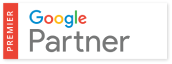Adding another user to your Google Analytics account
Before you can go about adding another user to your Google Analytics account, you need to set up one up!
To set up an analytics account:
Go to https://www.google.com/analytics
Click “Create an Account”
Then use your Google or Gmail log in details (If you do not have logins for Google then you will need to set one up)
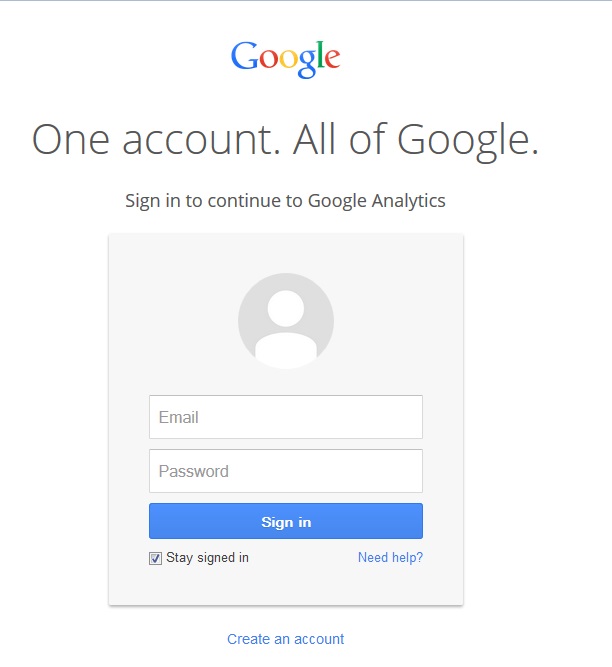
Fill in the details and add the website you wish to track.
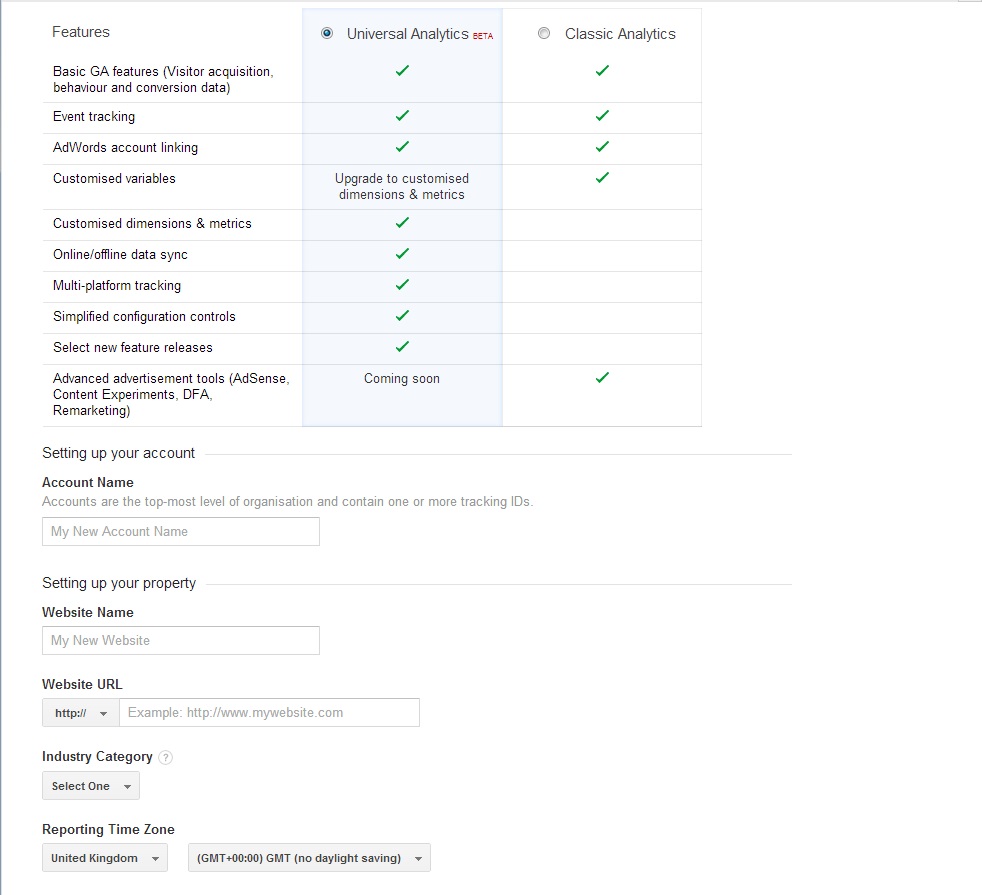
Click ok.
You will now see a page with your tracking code displayed. You will need to copy and paste the code into the HTML of your website.
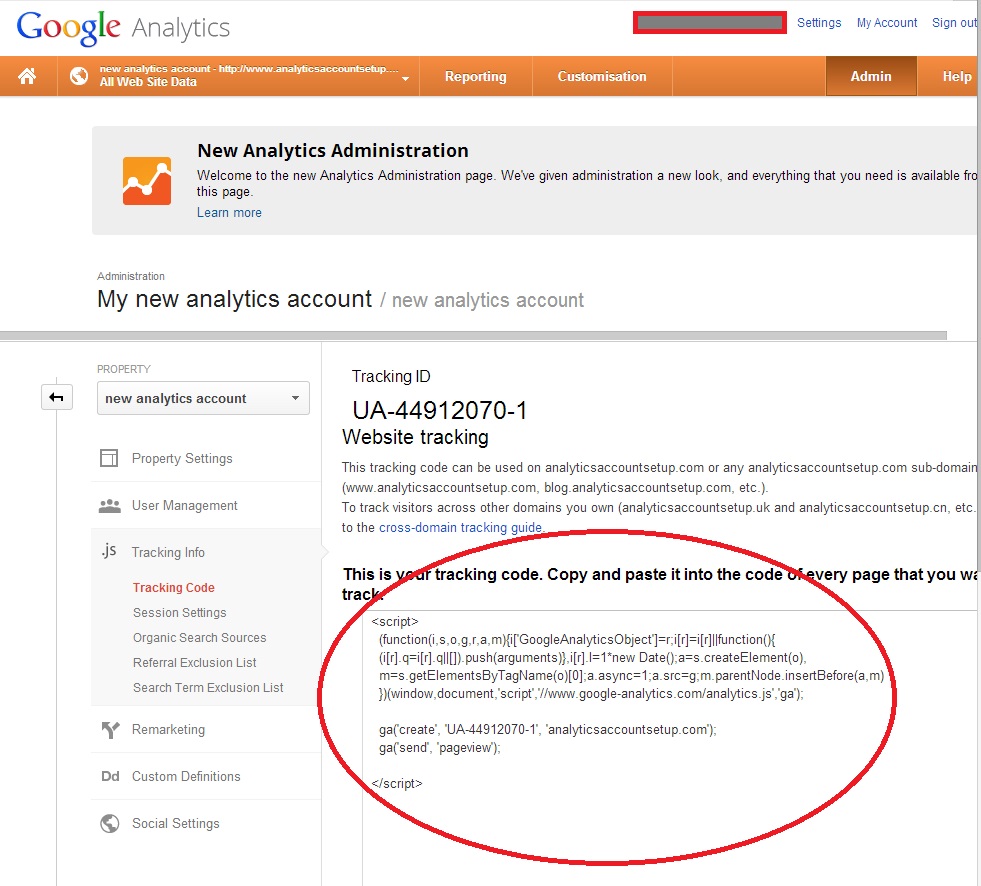
Add another user on to your Google analytics account
1. Log in to Analytics (using your Google or Gmail log in details)
2. Select the website that you want to add a user to (if you have more than one website)
3. Click ‘admin’ on the far right of the top menu bar
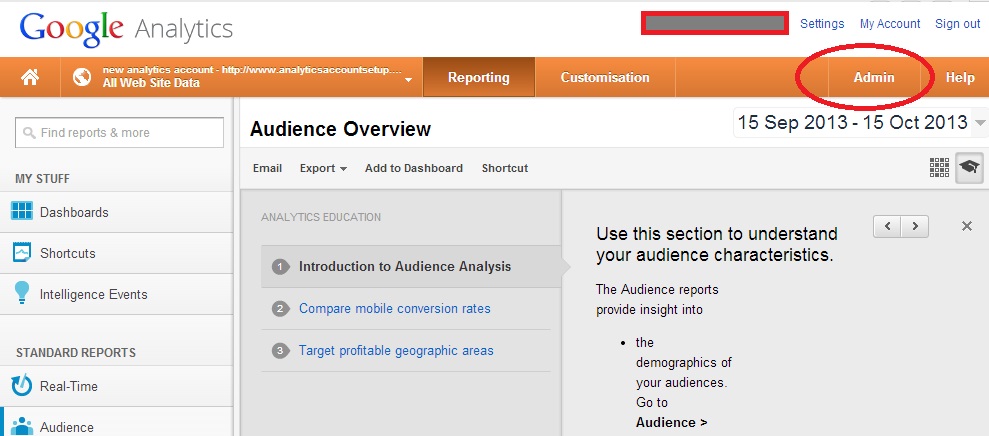
4. Click on ‘User Management’ in the middle column titled “Property”
5. Find the box called “Add permissions for” at the bottom of the page
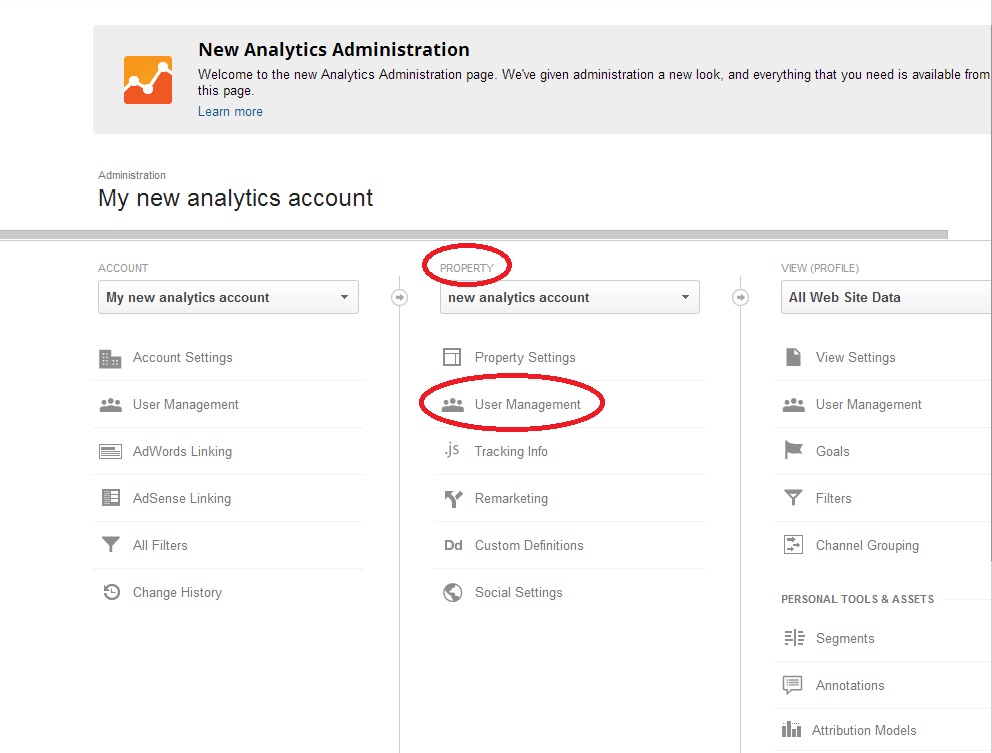
6. Enter the email address of the new user in “Add permission for:”.
7. Click the down arrow next the “Read & Analyse”
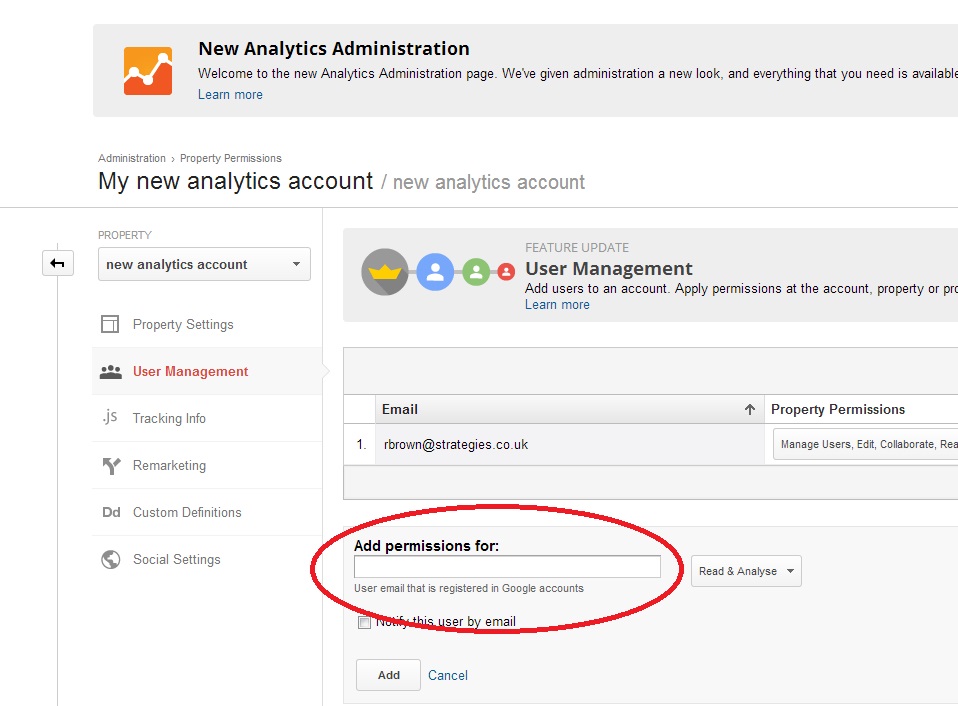
8. Make sure all 4 boxes are ticked
9. Click “Add”
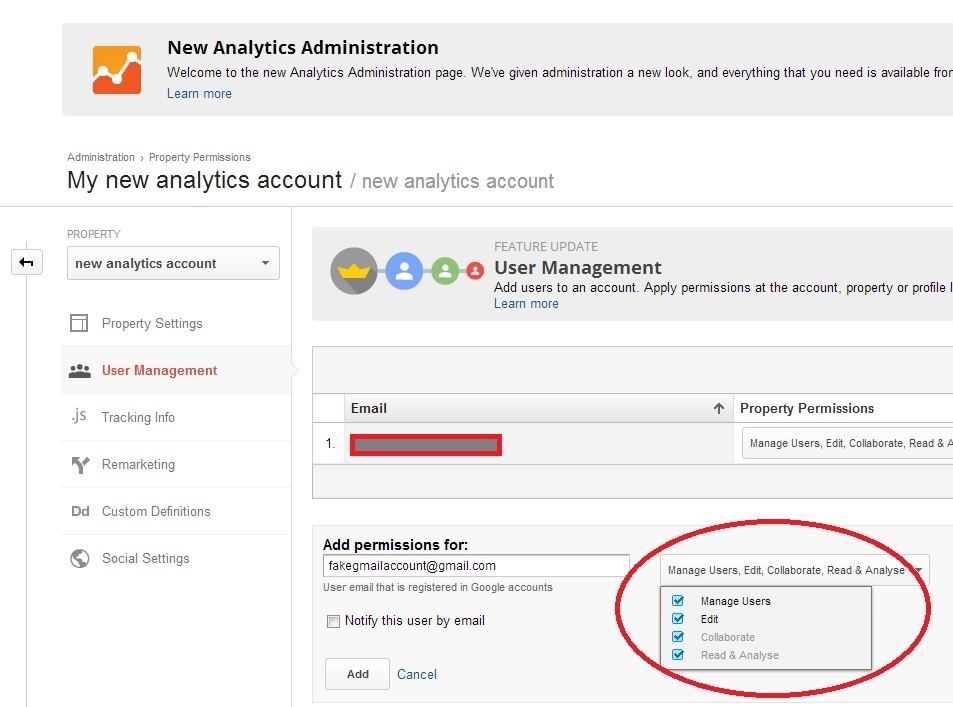
The user you just added will now be able to access all your analytics data. You are able to add or delete new users when ever you like.